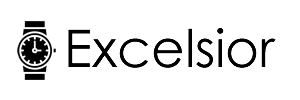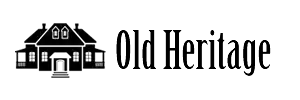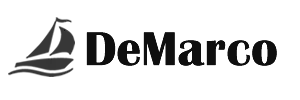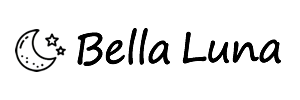Media Downloads | File Distribution Examples
This page shows some of the available media display features including dynamic download links, video and audio displays and forcing a download for a specific file type instead of displaying it on the page.
Download links and media displays can be added to any page on the site. You can also create secure download landing pages and populate them with dynamically-generated content distribution links.
Download "landing" pages can be secured multiple ways including by:
- PRODUCT ORDER
- REGISTERED USER
- PREVIOUS PAGE VIEW
- AN ITEM IN SHOPPING CART
- FORM COMPLETION
- ACCESS CODE
...and also by a combination of these different methods.
DEDICATED DOWNLOAD PAGES
Instead of simply having the customer directly download their product or view their video purchase on a generic viewer, you can create a customized secure "landing" page for media purchases and/or media distribution.
You can not only set the page to be viewable by users who purchase a specific product but also employ an access code that allows other users to view the same content. (Frequently used by merchants who sell items that are designed for group or corporate viewing but only not everyone will have access to the order confirmation email and/or account manager.)
Instead of simply having the customer directly download their product or view their video purchase on a generic viewer, you can create a customized secure "landing" page for media purchases and/or media distribution.
You can not only set the page to be viewable by users who purchase a specific product but also employ an access code that allows other users to view the same content. (Frequently used by merchants who sell items that are designed for group or corporate viewing but only not everyone will have access to the order confirmation email and/or account manager.)
SECURE DOWNLOADS
All media types can be stored and securely distributed either remotely on a CDN or on the local webserver.
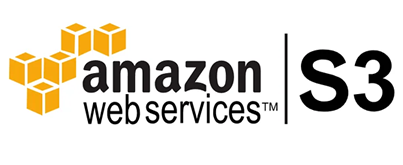
All media types can be stored and securely distributed either remotely on a CDN or on the local webserver.
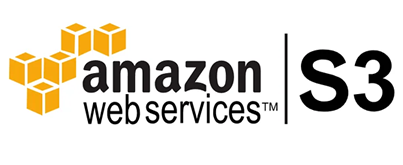
In addition to the secure download feature where the file is streamed directly from the server without revealing the source location, you can also store the files on Amazon S3 using auto-generated "expiring" source locations for enhanced security and protection when distributing sensitive files.
All examples below can be added to any page or area of the site, including products, without any coding by using the built-in secure media sharing generator (downloads) system.
Embedded Video Example from CDN Source
Embedded Audio File Example From Local Source

Basic Image Display (No Link)
The media share system is obviously not required to display a simply in-page image but it is included here for illustration purposes.
Images can be uploaded and added directly to any page or product using the built-in editors.
However, you can also add images to any area with a media file shortcode if you want to re-use the same image multiple times. (i.e. for site branding content).
Images can be uploaded and added directly to any page or product using the built-in editors.
However, you can also add images to any area with a media file shortcode if you want to re-use the same image multiple times. (i.e. for site branding content).
Image That Opens Zoom In Lightbox (Modal)
Any image on the site can be set to open in a lightbox but you can setup zoomable images to be re-used and/or shared in the media manager
The main benefit of using the media manager for site branding content is that you will be able to quickly locate and add it to any page and, if needed, replace all occurances of that content site-wide instead of having to replace each one individually.
The main benefit of using the media manager for site branding content is that you will be able to quickly locate and add it to any page and, if needed, replace all occurances of that content site-wide instead of having to replace each one individually.
In addition to displaying media, the download (media) manager allows you to specify different link behaviors and download methods.
Basic Download Link Example:
(This feature works for all file types)
Basic Download Link with an optional file-type icon auto-assigned to the link:
(This feature works for all file types)
Link That Opens File In New Browser Window
(This feature works for all file types)
This is not a media manager-specific feature since you can simply set an file's link target as it's source URL from any content editor in the admin. However, this feature is included as a core feature for any file in the media manager for situations where you want a document such as a PDF to open in a new browser window instead of being downloaded.
Link that Forces Download of File Instead Of Opening it.
(This feature works for all file types)
Link That Forces File To Be Downloaded With Different File Name:
(This feature works for all file types not just images!)
Link That Forces File To Be Downloaded With Random File Name or Random String Appended To File Name:
(This feature works for all file types not just images!)
(This feature works for all file types)
Basic Download Link with an optional file-type icon auto-assigned to the link:
(This feature works for all file types)
Link That Opens File In New Browser Window
(This feature works for all file types)
This is not a media manager-specific feature since you can simply set an file's link target as it's source URL from any content editor in the admin. However, this feature is included as a core feature for any file in the media manager for situations where you want a document such as a PDF to open in a new browser window instead of being downloaded.
Open PDF
Link that Forces Download of File Instead Of Opening it.
(This feature works for all file types)
Download Image
Link That Forces File To Be Downloaded With Different File Name:
(This feature works for all file types not just images!)
Download Image
Link That Forces File To Be Downloaded With Random File Name or Random String Appended To File Name:
(This feature works for all file types not just images!)
Download Image